As you might have heard, the iPhone X’s edge-to-edge display has a small notch on top. That’s where the TrueDisplay camera and all the sensors needed for Face ID live. But it also means the top of your iPhone now sports a different look than what you may be used to seeing.
Previously, the top of the iPhone screen showed your wireless connectivity on the left, the time dead center, and the battery icon along with other icons for Bluetooth connectivity, alarms and location tracking showing up on the upper right.
The notch moves things around a bit: the time now appears to the left of the notch (though on your lock screen, you’ll see whatever network you’re connected to). On the right side, the battery icon shares space with cellular bars and Wi-Fi connectivity — and there’s no percentage showing how much juice you have left.
While the battery indicator provides a good at-a-glance view of remaining power, if you really want to get a firm percentage on your iPhone X, here’s what you need to do.
1. Swipe down from the top right of your screen to pull up the iOS 11 Control Center. The expanded battery details, including percentage, will appear on the top right.
2. To make Control Center disappear, tap or swipe up.
Be sure to check out all of the other tips and tricks we have in our complete iPhone X user guide.



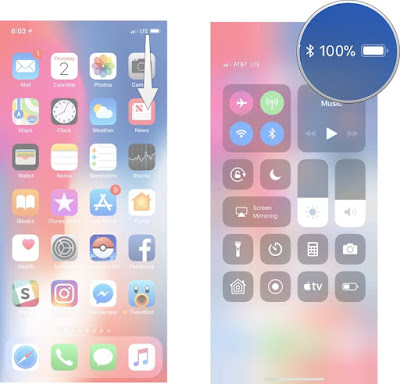






Aucun commentaire:
Enregistrer un commentaire